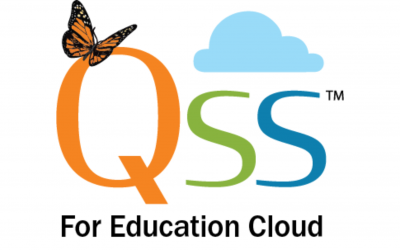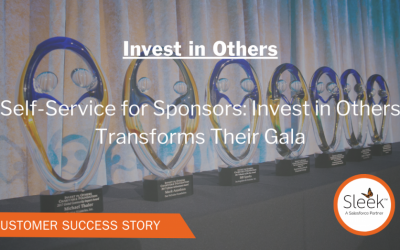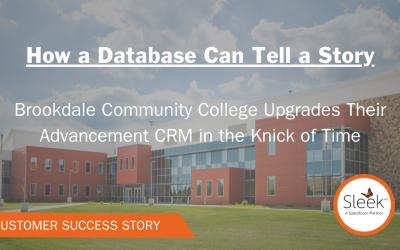8 Tips to Increase Your Productivity In The Raiser’s Edge
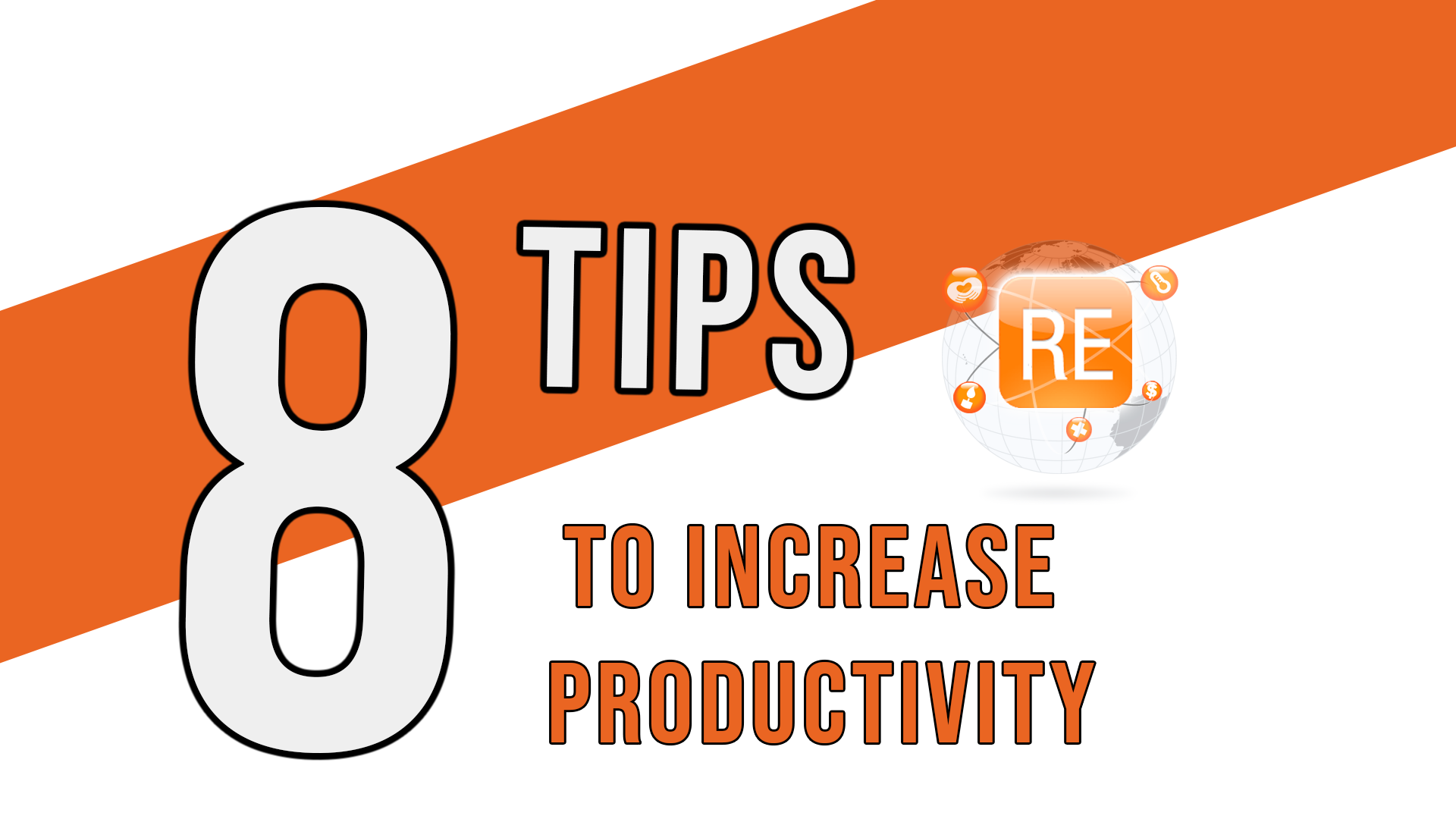
Fundraising databases have loads of functionality, but with so many features, some inevitably get overlooked.
Whether you are a beginner or a Raiser’s Edge expert, here are 8 tips to help you increase your productivity.
1. The record view is also the data entry edit mode
Most RE users don’t realize that the record view they are used to seeing and working in every day is also the data entry edit mode.
The Raiser’s Edge also has a custom view function that allows you to customize views to contain only the information you want a user to see.
You can switch between custom views and edit mode by selecting the “Run Custom View” Button and choosing the appropriate view from the drop-down.
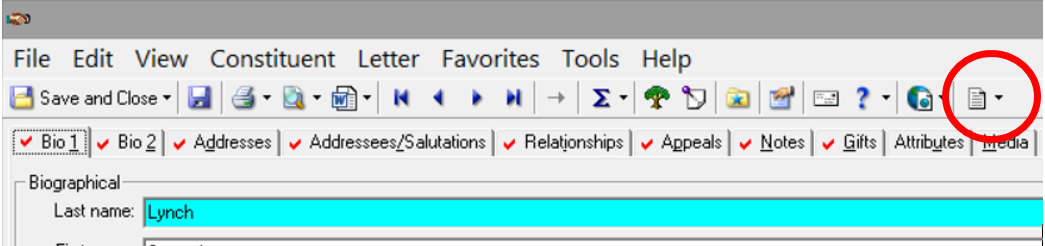
You can use custom views to create custom interfaces tailored to the needs of your specific user.
Maybe your event staff doesn’t need to see any donor giving information. You can create a custom view for these users that allows them to see only the relevant biographical contact and event information.
Or, perhaps you have a volunteer who comes in weekly to update constituents’ contact information. You can create a custom view for that user so that they only see the information necessary to complete that task.
2. Customize the output of your constituent search screen
Only interested in seeing certain information when you perform a constituent search? Creating a custom query allows you to decide what is and isn’t displayed in the outputs of your search.
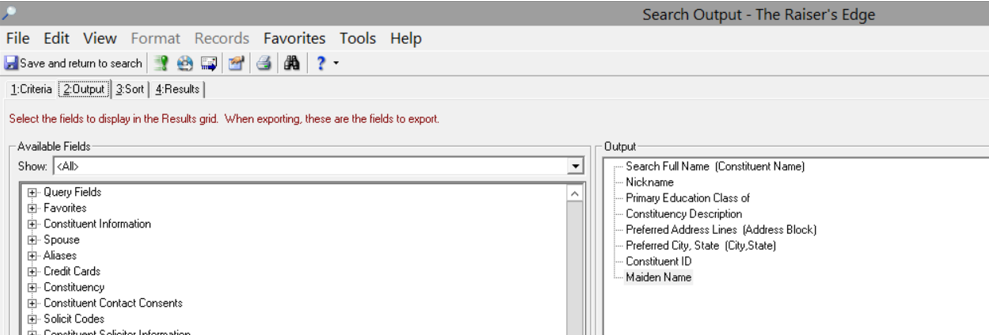
In this example, the query is called a Search Output but each user can be assigned their own customized output. You could also set one for all users to use or configure them based on the specific needs of a department.
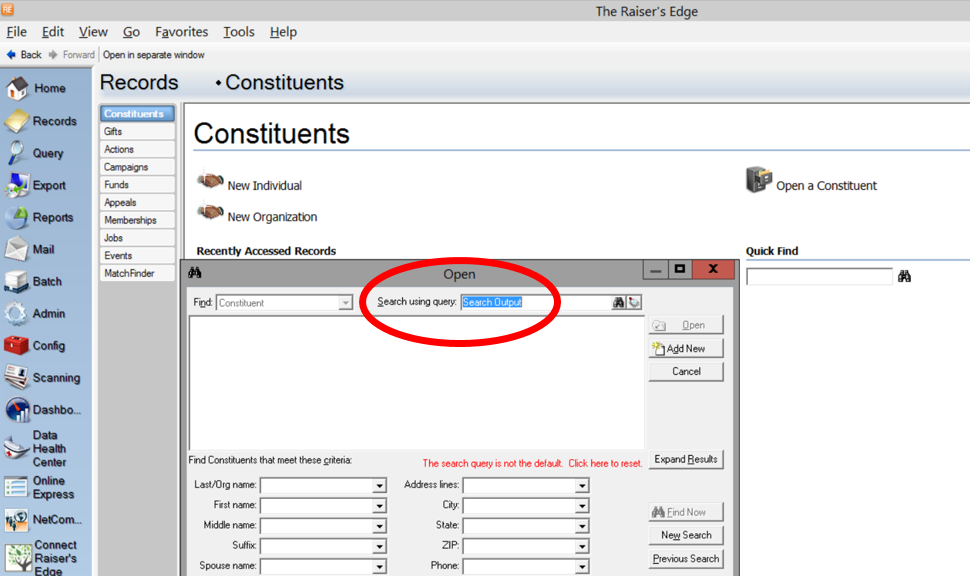
3. You can go to the next record in a query without navigating back to the query itself
Constituent records are easily accessible from a query by clicking on the row containing the information you want to see.
However, you can also go to the next record in the query without having to navigate back to the query itself by clicking the blue right arrow in the Constituent Menu area of a record.
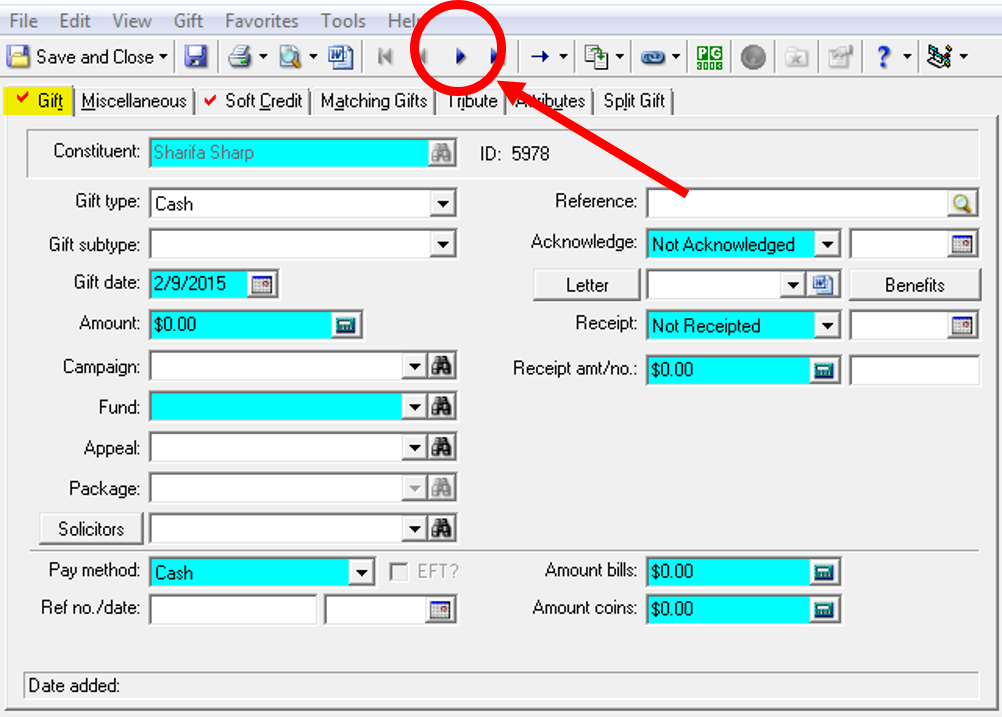
4. You can customize your welcome page with dashboards, favorites, and frequently used queries, reports, and documents
Dashboards allow you to see relevant information quickly and all in one place.
Being able to access your most frequently used objects with a single click will save you time navigating through endless menus.
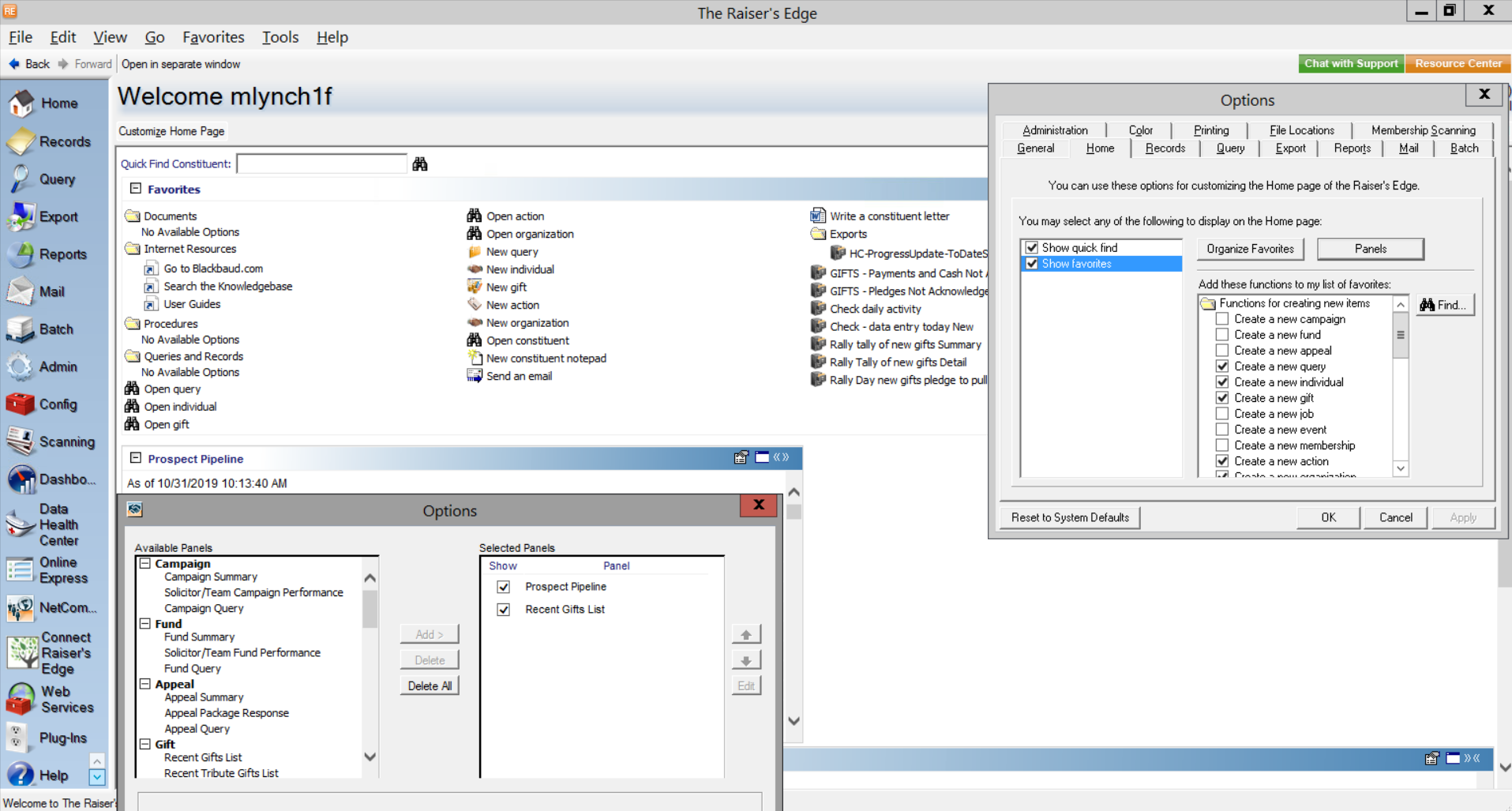
Or adding a query to your favorites
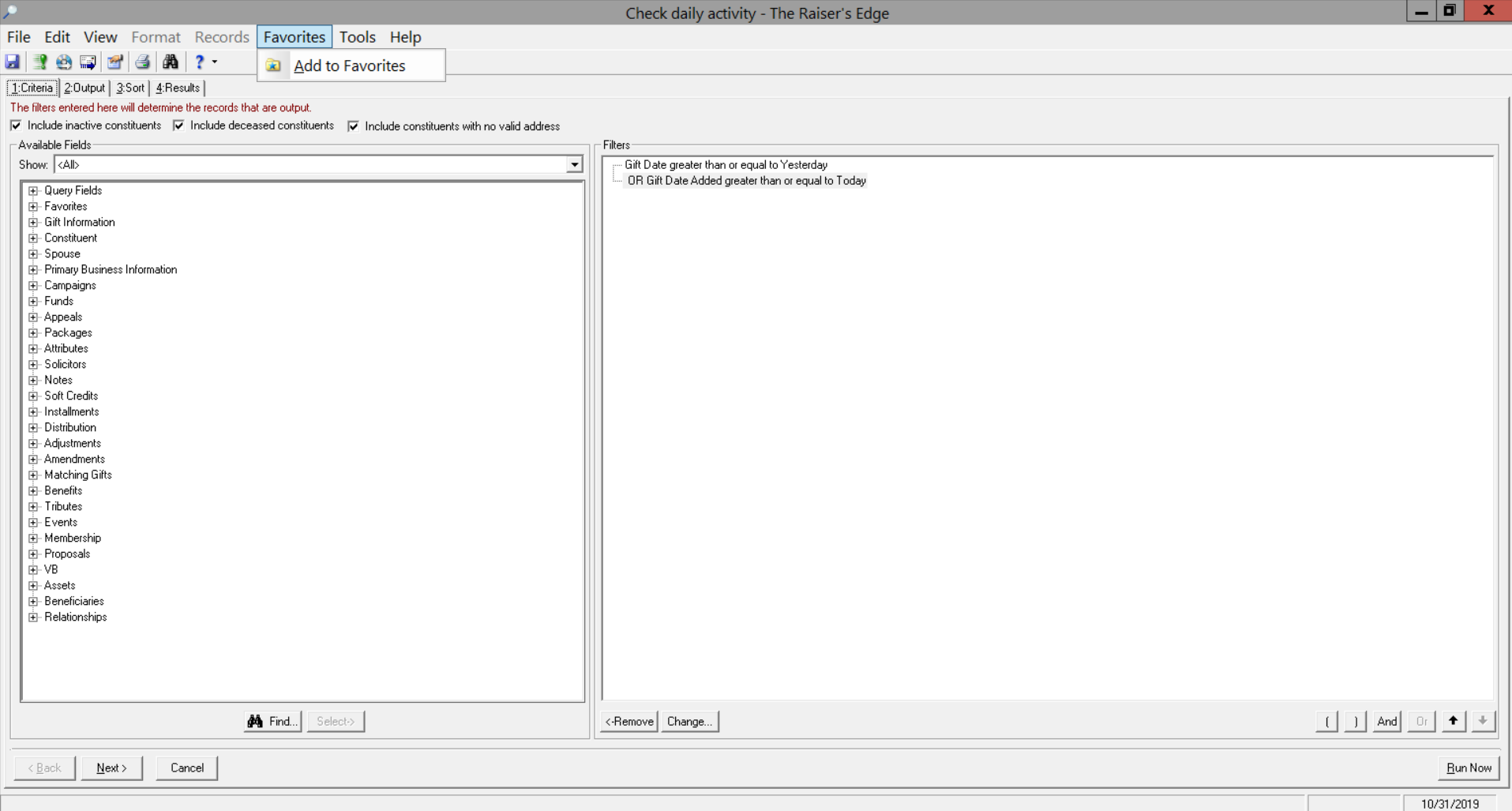
5. Function key shortcuts
F1 – Brings you to the Help files.
F3 – Will enter today’s date any time your cursor is in a date field.
F4 – Will display the values in a drop-down list.
F5 – Inserts a time stamp on a notepad.
6. Customize the color and columns of records
You can customize the default view of records with a custom column layout and individualized color scheme.
A great way to use this is for color-coding your gift types.
Maybe you want to see all of your cash gifts in green? All of your pledges in red? This is customizable per user!
Here is an example of making relationships easier to identify with colors and bold type.
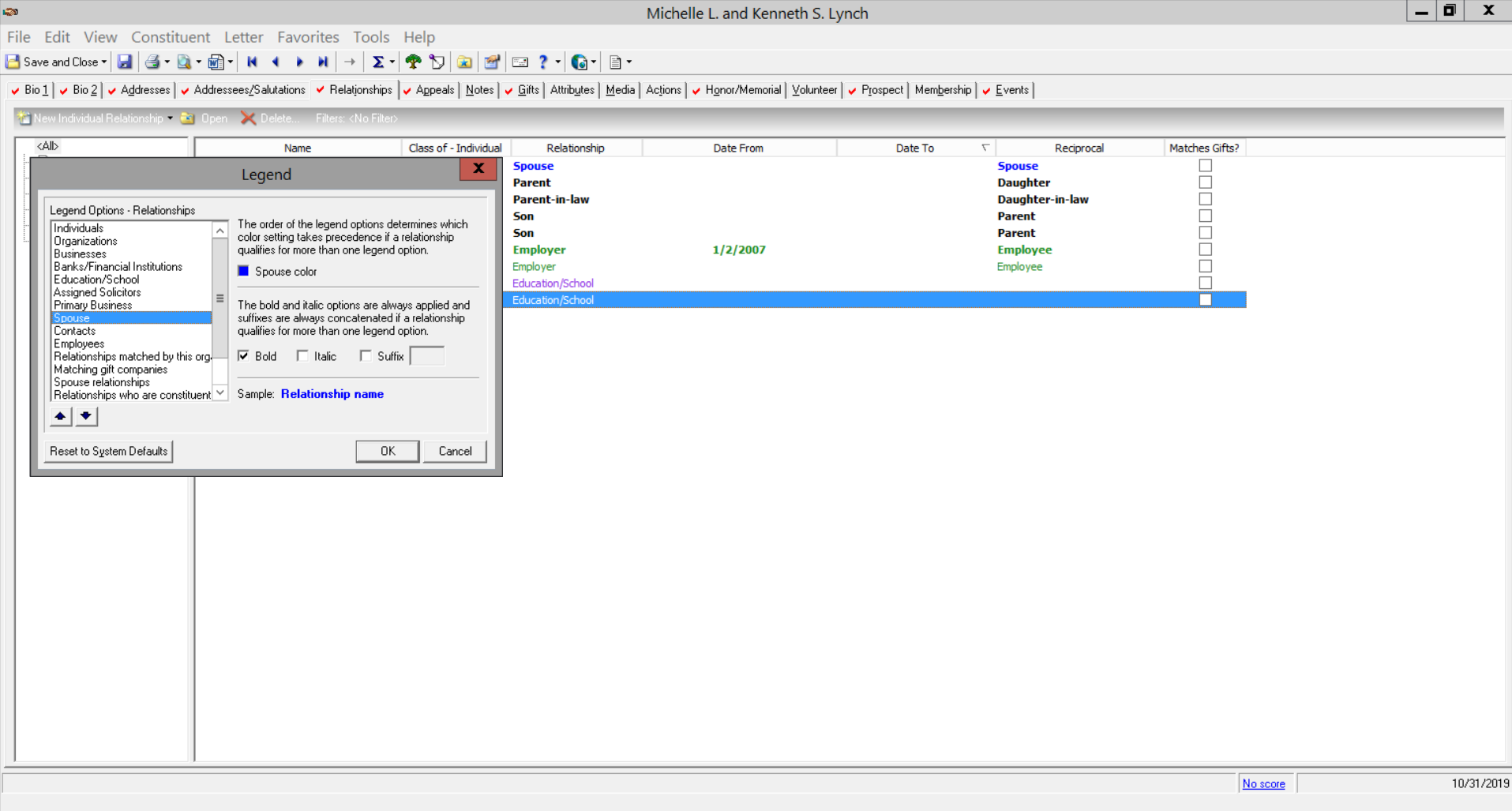
To accomplish this, go to any tab you want to customize (relationships, gifts, etc.) and right-click then choose Legend.
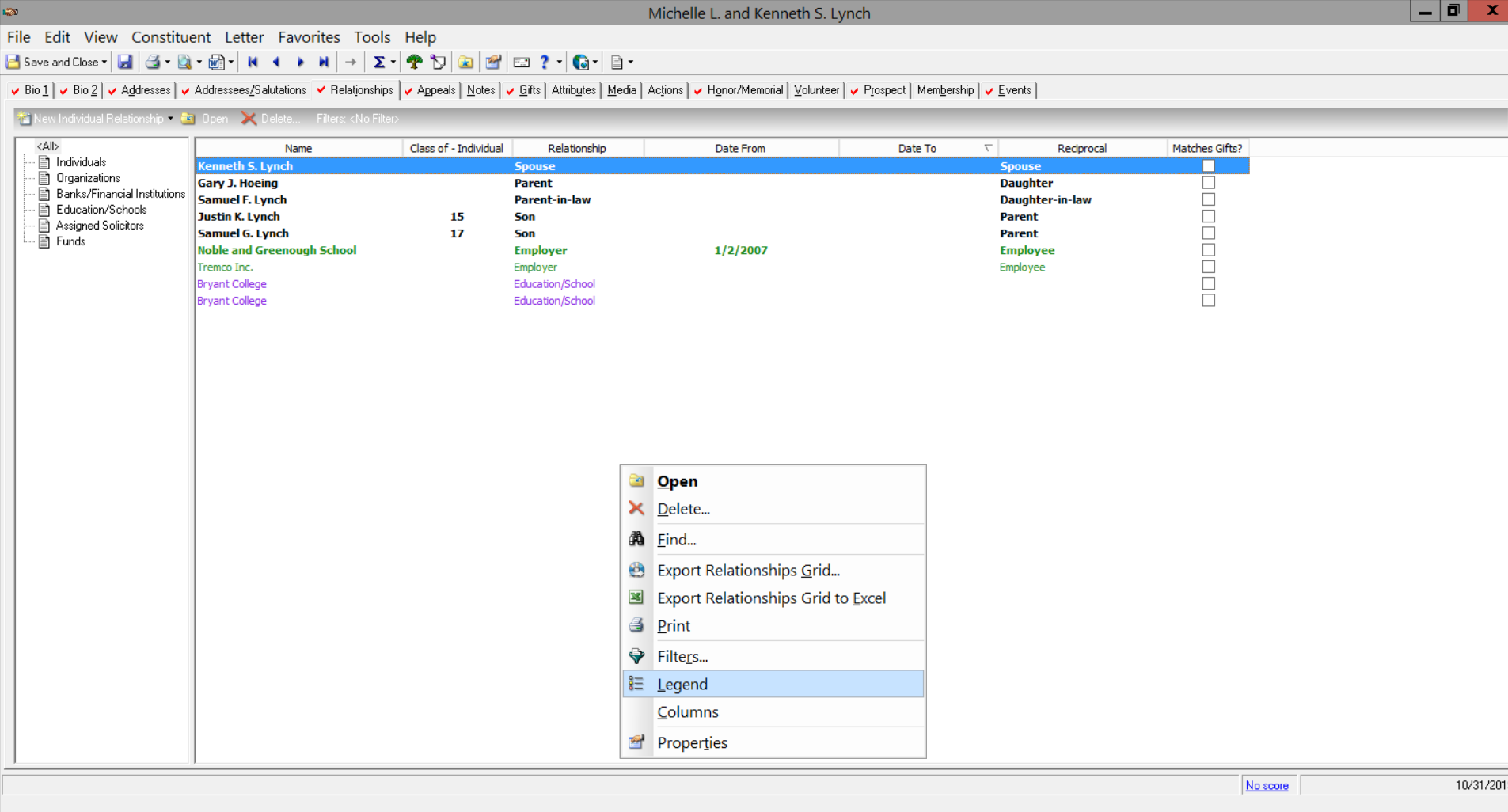
7. Set up custom constituent alerts to ensure everyone gets “the memo”
User-defined rules can be created to alert a user immediately upon opening a constituent. For example, “This constituent only gives to Scholarship Fund in case they send a donation with no associated documentation.”
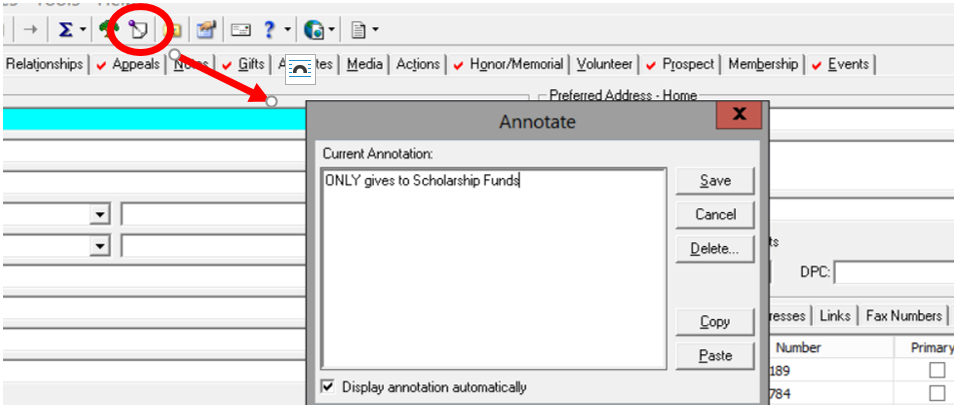
8. Use addressee options to customize the title bar of constituent records.
When you open a constituent record, the name format you see in the top title bar of your record is customizable through the Addressee/Salutation settings in the User Options menu. Each user can create their own customization based on their needs.

After recent announcements from Blackbaud, we realize that many users will be spending more time in the NXT view. We also know that transitions take time and many RE power-users will still need the RE7 view for some time to come.
Use these tips to increase your day-to-day productivity so that you can spend more time building your future solution.
If you need help choosing the best donor database for your organization or want expert guidance for your move to NXT, our Raiser’s Edge experts are here to help! We offer a full suite of training, consulting, and migration services to assist nonprofit and higher education organizations select, implement, understand, and use their fundraising database.
Ready to get started?
Connect With Us.
©2019 Sleek Consulting LLC. All rights reserved.